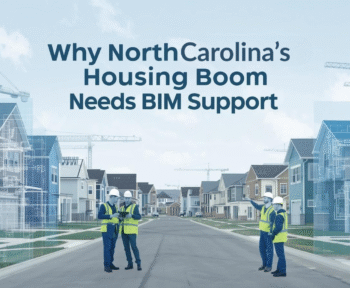BIM technology has reshaped the AEC industry, and its significance in transforming MEP design and modeling is inevitable. BIM tools, particularly BIM360, have simplified and streamlined the MEP design process and coordination to a large extent.
BIM360 is an Autodesk cloud-based solution that provides a collaborative environment to project managers, designers, contractors, architects, and other construction professionals to work effectively. As a construction software platform, BIM 360 advances quality control, job site safety, equipment tracking, task monitoring, and seamless communication and exchange of information.
MEP design and modeling demand a high level of coordination. And BIM 360’s Collaboration with Revit (C4R) module is an effective online collaboration tool that integrates all project stakeholders and data into a single cloud-based real-time platform.
Nine Steps to Get Started on BIM360
BIM360 enables model design for 2D construction documentation and even 3D trade coordination. Here is a list of nine steps to guide you to get started on BIM360.
1. Setting up BIM360 Licensed Accounts
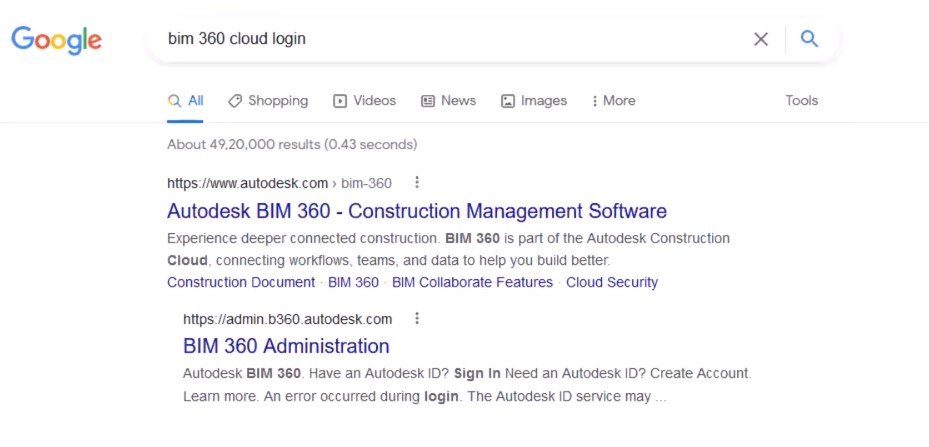
First, create a BIM360 subscription for setting up a licensed account. If you are the first account administrator, you will receive a welcome email from Autodesk with a link to activate the account.
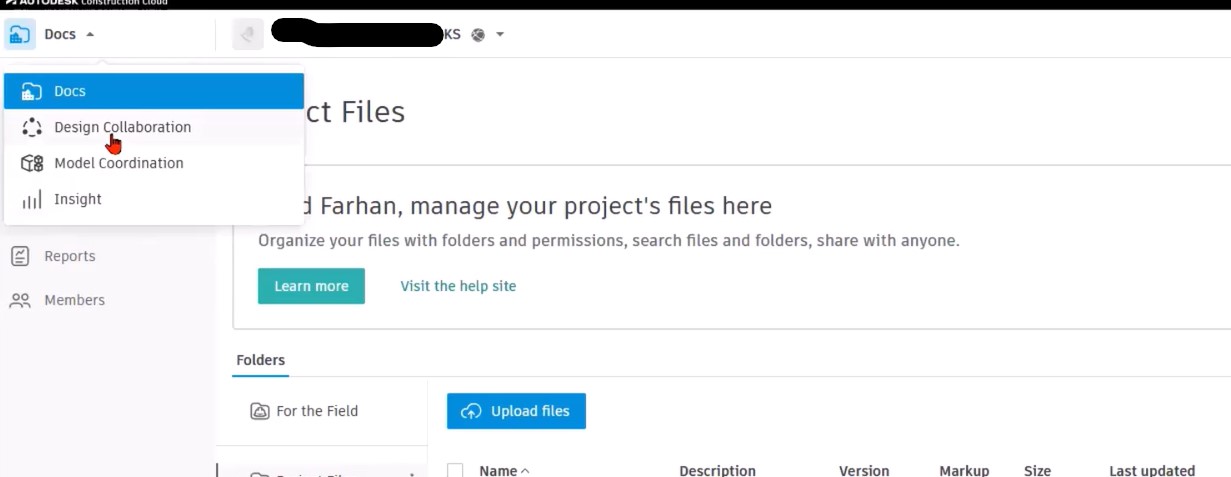
The steps to activate the account are
- Open the welcome email from Autodesk.
- Click on the link-Activate Your Account.
- Sign in to BIM360.
If you have an Autodesk ID, visit the Autodesk website to verify your individual Autodesk ID credentials or reset your password. If you don’t have an Autodesk ID, click on Create Account and enter the required information.
Now, your account will be active and can get accessed from https://admin.b360.autodesk.com/login or https://admin.b360.eu.autodesk.com/login.
2. How to Access BIM360 Document Management
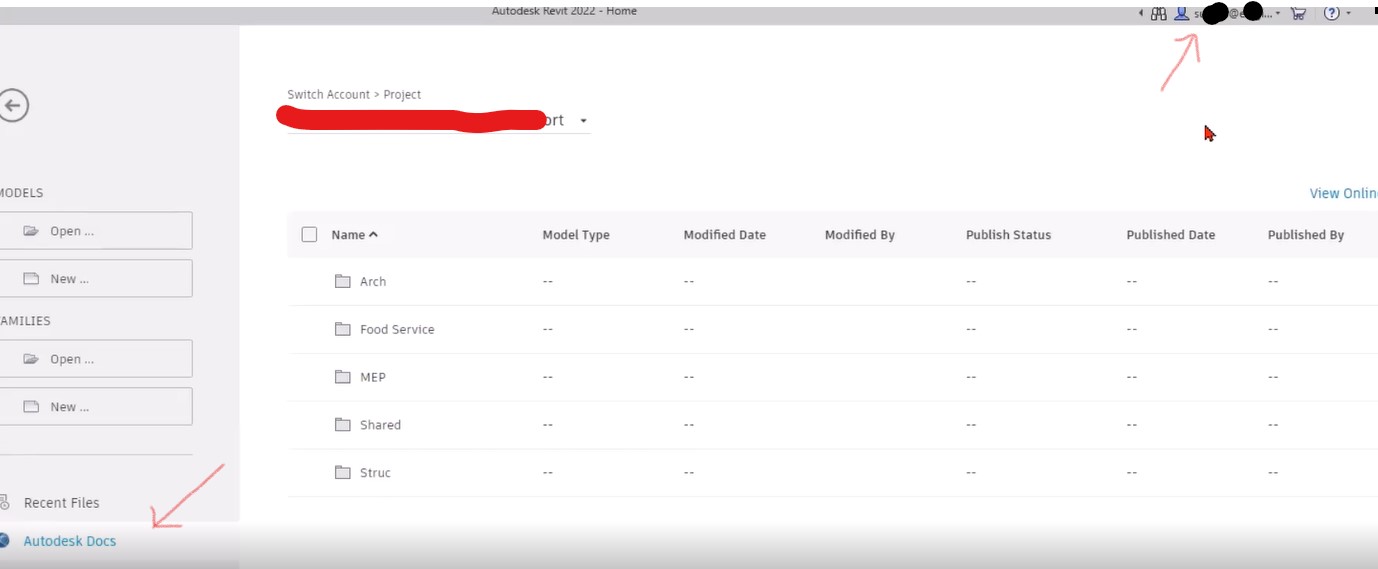
BIM 360 document management service allows the storage and management of 2D plans, 3D models, and other construction documents.
You can access Document Management using Desktop Connector. It allows you to navigate and open files stored in the Document Management module.
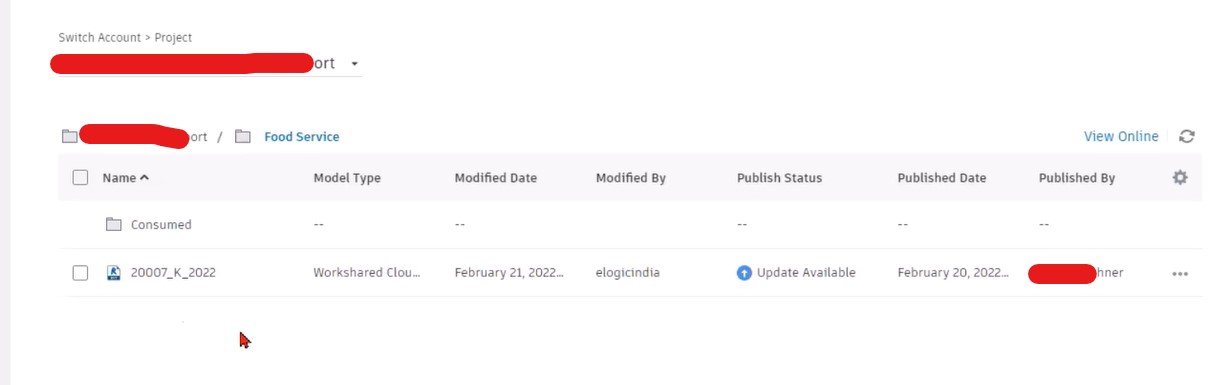
- Open File Explorer and click BIM 360 data source.
- Open the account you want to access, locate and open a project.
- Browse the project folder as desired and then locate the file.
- Double-click the file to download. The file will open in the associated Windows application.
3. How to Access BIM360 Design Collaboration
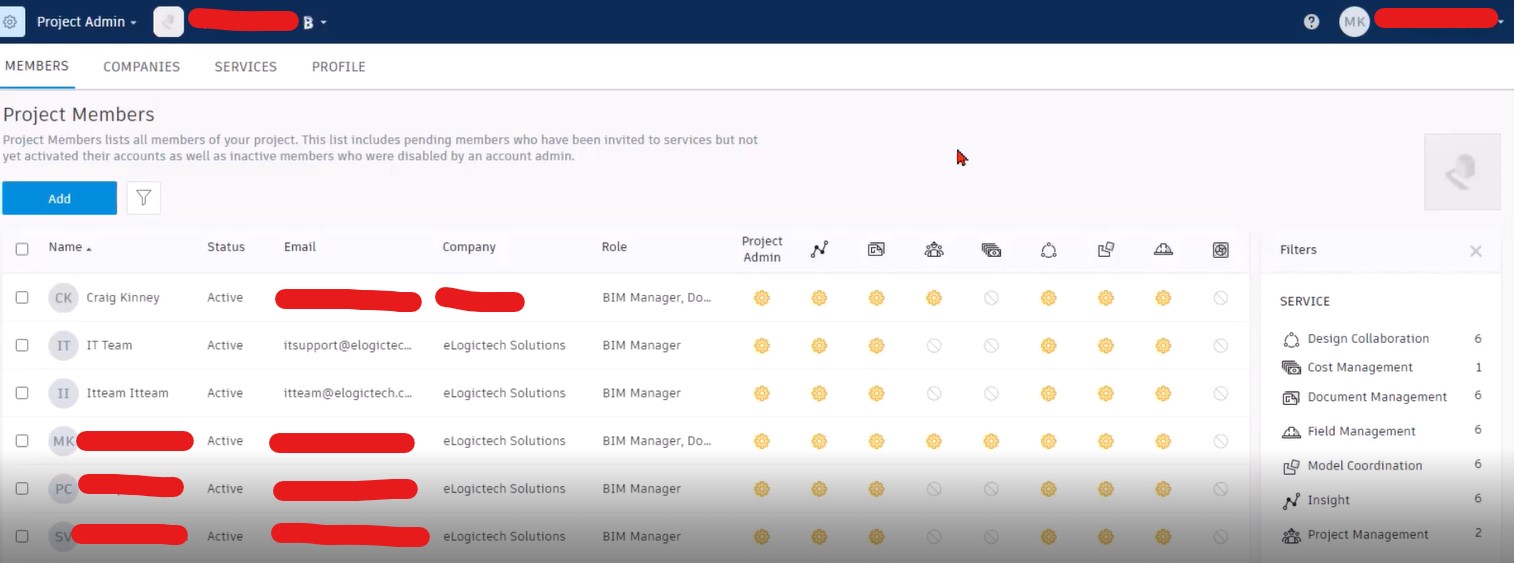
Design Collaboration module helps improve multi-firm project team’s ability to meet the demand of a modern construction project.
- A project must get associated in the project hub known as BIM360 Document Management with both Docs and Design Collaboration module activated.
- The project team should co-author work shared Revit Model hosted to the cloud environment and collaborate via Autodesk Account.
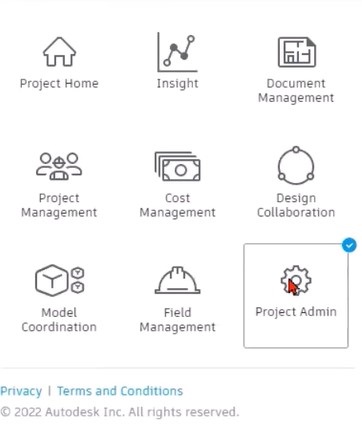
After this, Revit model access and synching remains live in the Design environment but require a separate publishing function to view in BIM 360 Docs.
4. Uploading Local Workshare Model to BIM360 Collaborate
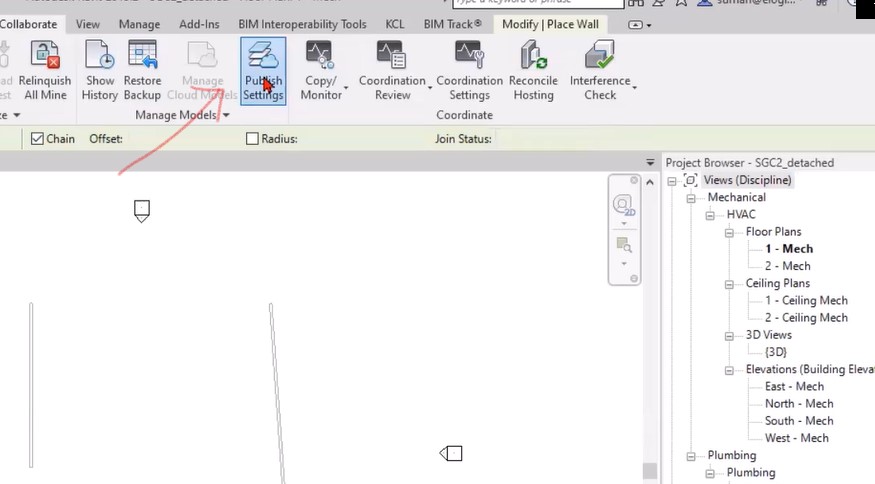
If you want to upload any local workshare model to BIM360 Collaborate to work with other team members, the first step is to log in to your Revit account and open the model.
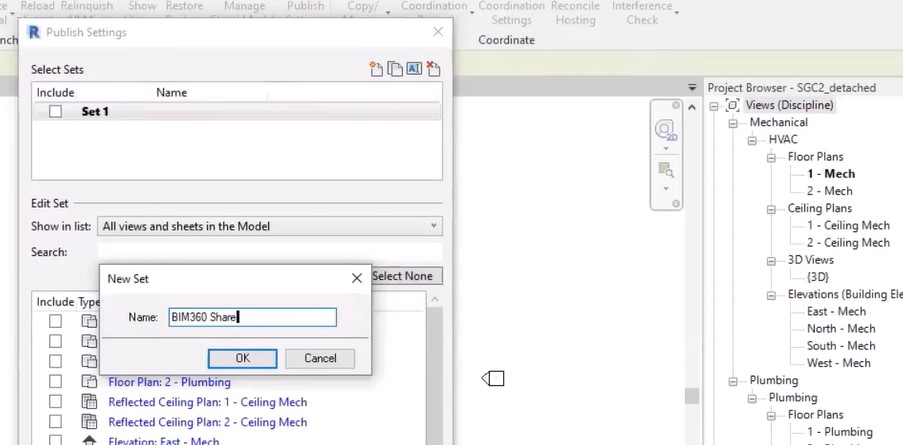
- Next, go to the collaborate tab in Revit and click on Collaborate to initiate collaboration.
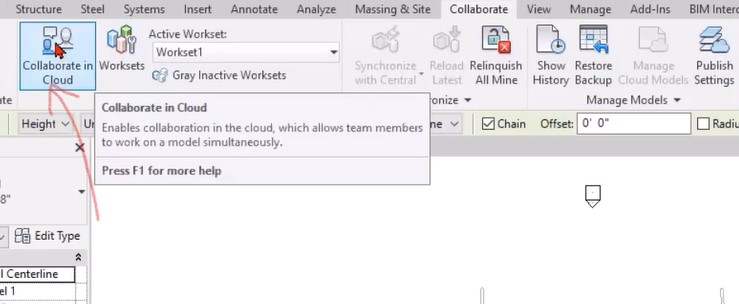
- Browse to BIM360 Account > Project > Team Folder. And then, click on the Initiate button to start the collaboration process.
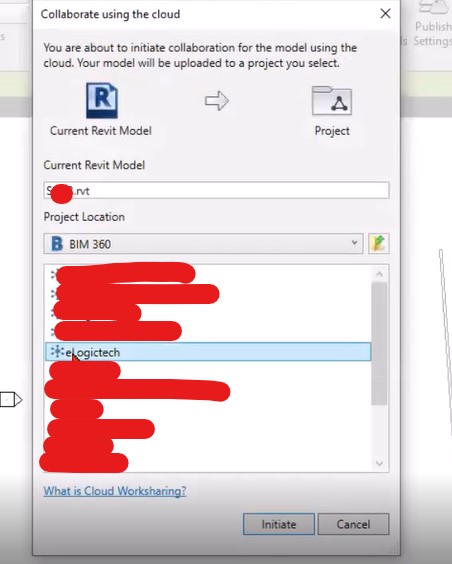
- Browse to BIM360 Account > Project > Team Folder. And then, click on the Initiate button to start the collaboration process.
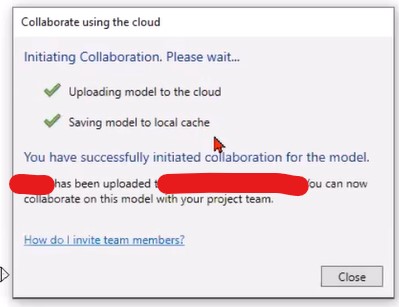
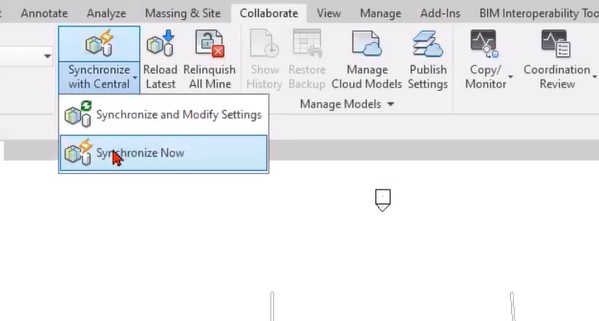
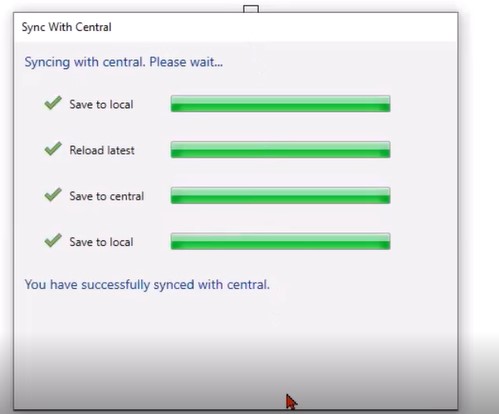
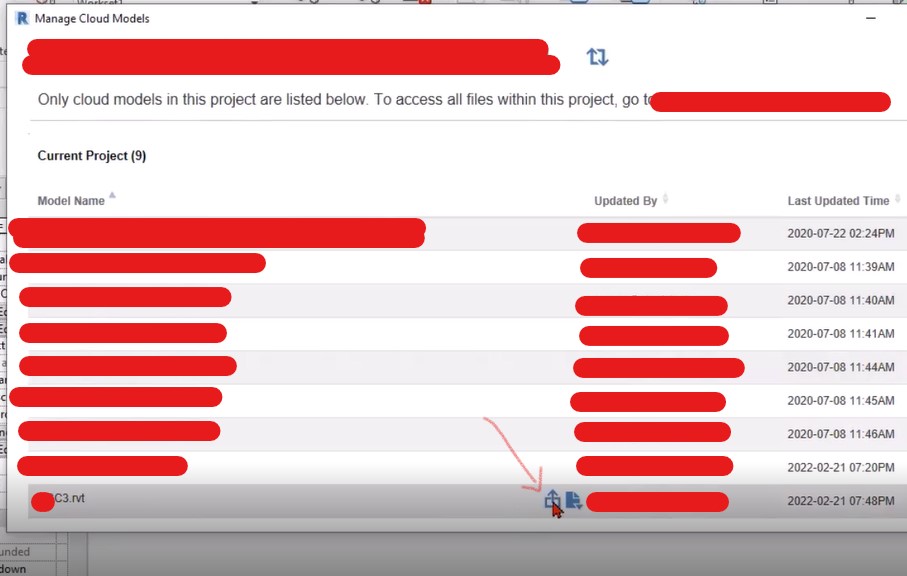
5. Saving and Closing Updated Revit Models on BIM360
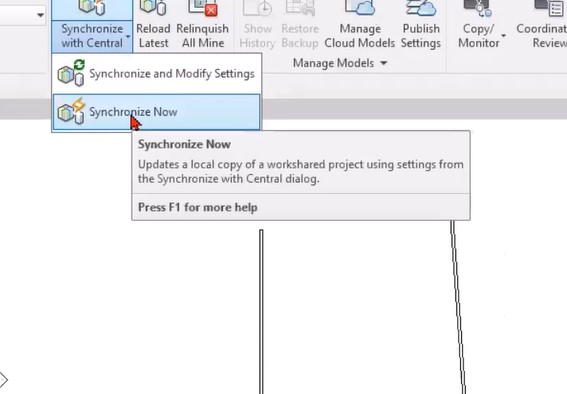
You can save an updated Revit model on the cloud or BIM360 through Autodesk Docs.
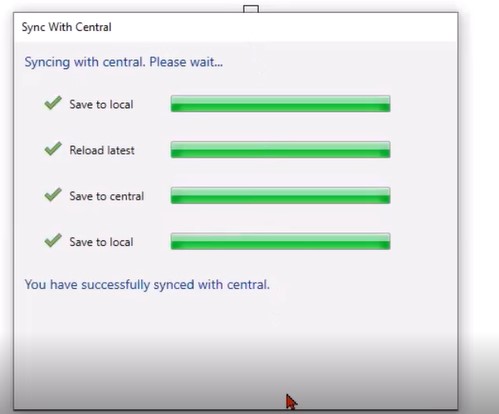
Use Save as a dialog box to save the model to the cloud instead of saving locally.
- Click the File tab and then click Save As.
- Select Cloud Model.
- Navigate to the desired project and folder that you want to save the model in BIM 360.
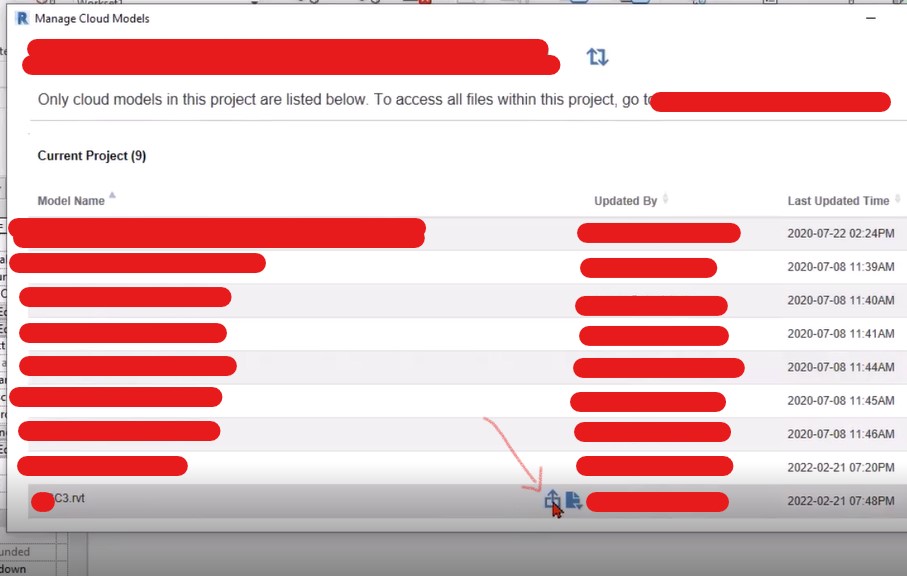
Save a model to the Projects folder rather than the Plans folder while saving in the cloud.
- Click Save.
6. Synchronizing Revit Models on BIM360
To synchronize Revit models with Central, open the Revit model you want to synchronize.
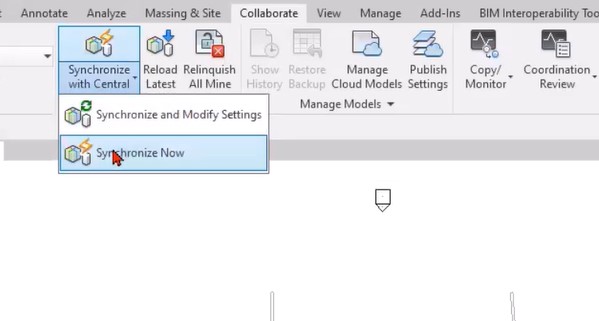
- Click the Collaborate tab > Synchronize Panel > Synchronize with Central drop-down > Synchronize and modify settings.
- In the Synchronize with Central dialog, verify the location of the central model.
- Select the Compact Central model to reduce file size.
- Select the appropriate check boxes Under After Synchronizing to make changes to work sets and elements available to others and to keep the work sets and elements for editing.
- To ensure your local file remains synchronized with central, verify that the Save local file before and after synchronizing with Central gets selected.
- Finally, click OK.
7. Linking to Consumed Revit Models on BIM360
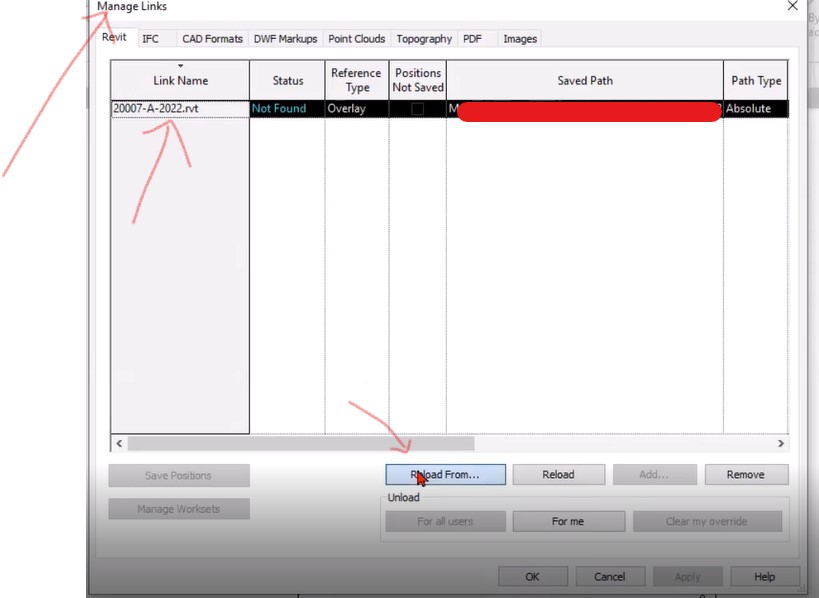
There are three options for Linking Revit Models in BIM360 Link Revit Cloud Models, Link Non-Cloud Work Shared Models, and Link-Local Models.
You can follow these steps to link Revit work-shared Cloud models and Revit Non-Work shared Cloud models.
To link the Other Revit Cloud models from the same project, do the following:
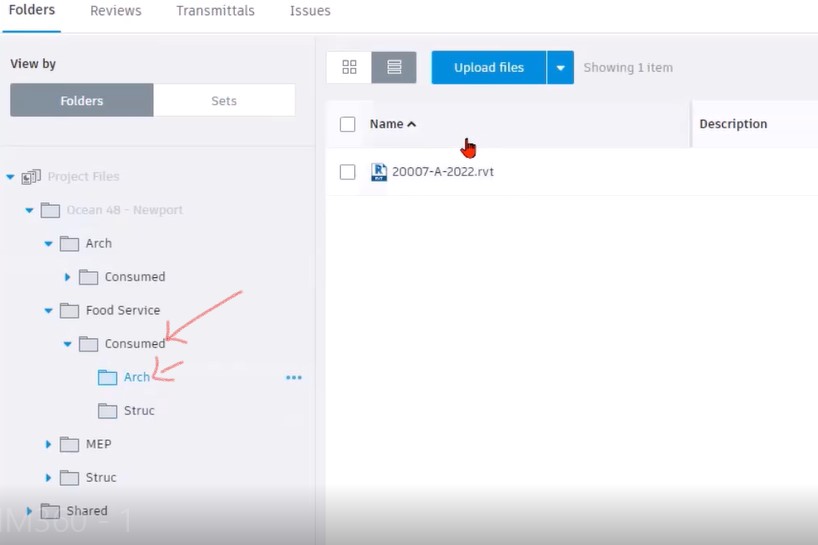
- From Revit, go to Insert
- Click- External Resource in the left panel of the file browser.
- Navigate to Cloud model location
- Select the model and click Open.
8. Accepting Packages on BIM360
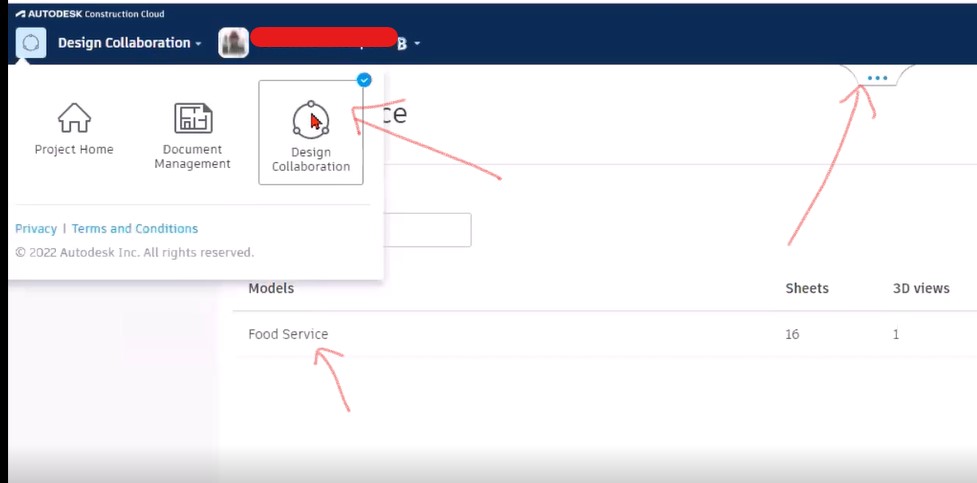
When you are in a project under BIM 360, follow these steps to consume or accept a package.
- Go to Design Collaboration in your browser.
- Click the timeline tab to expand it, then locate the timeline of the team’s package you want to consume. For example, on the structural timeline, you will find the package that you want to accept.
- Click on the package to review its content and changes, and explore the inside content.
- Click on Consume box when you are ready.
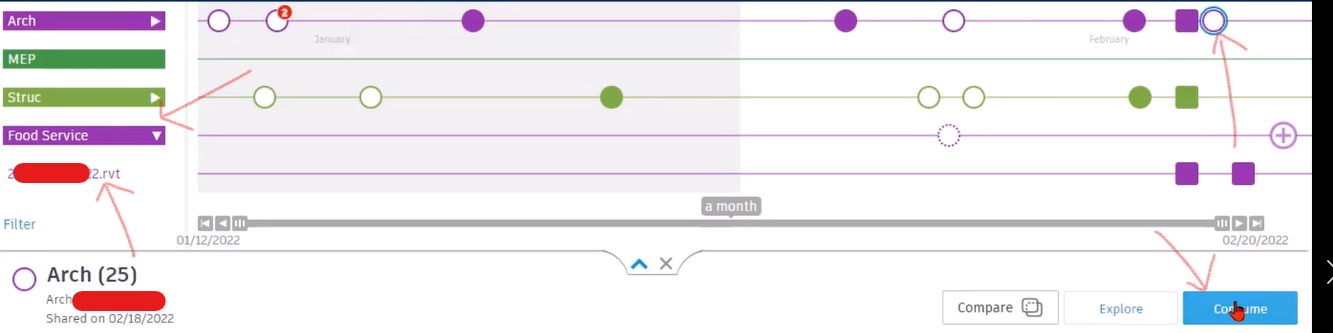
9. Posting a Package on BIM360

The first step for posting or publishing a package in BIM360 is to save the model.
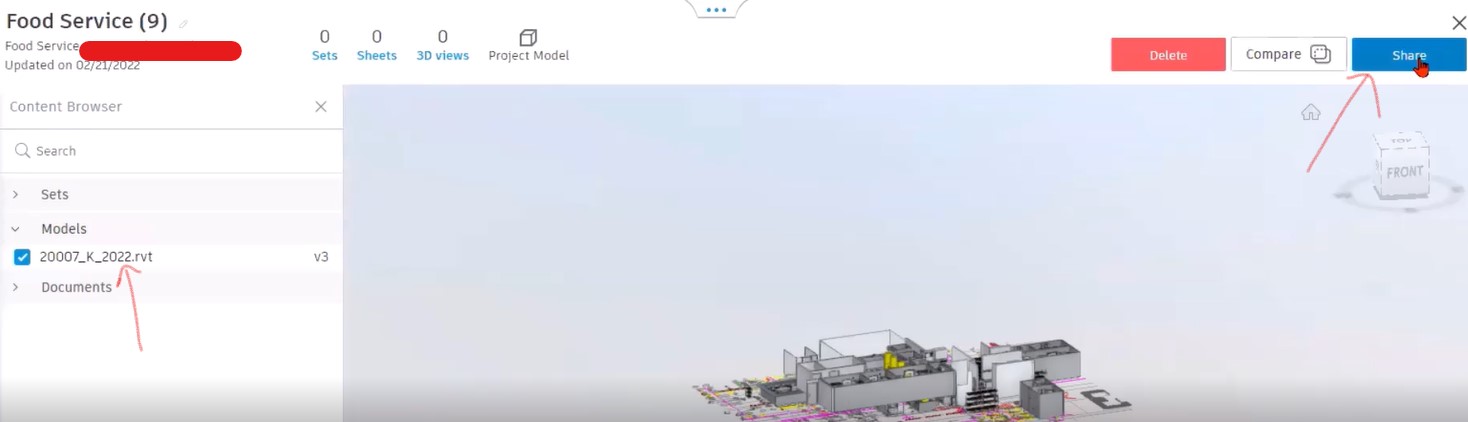
- After saving the model, go to Collaborate tab. Publish Settings in the Collaborate tab allows you to select the model and views you want to publish.
- Click on Manage Cloud models to select the model you want to publish.
- You can see a list of cloud models in the project. And two blue icons pop up on the name of the models.
- Click on the first icon, i.e., Publish latest. A publish dialog window will pop up.
- Click on the Publish box, and a yellow box will appear on top showing it is getting published.
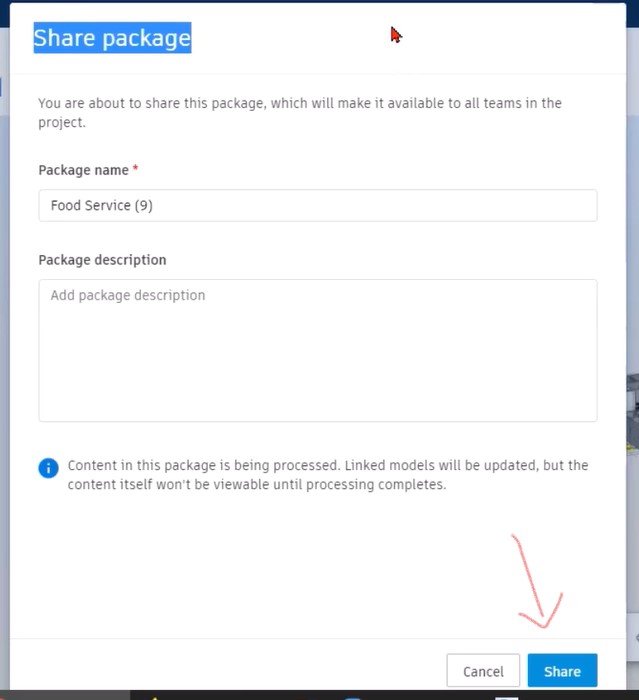
Enhance the Efficiency of Your MEP Projects with BIM360
Autodesk’s BIM360 creates value for MEP design and collaboration with its advanced tools and features that lead to effective communication, coordination, design, implementation of schedules, and issue resolution. BIM360 gives full control to the project managers and enables fast delivery of projects adhering to industry standards.
eLogicTech is a recognized AEC solution provider with more than twenty years of presence in this field. The MEP team at eLogicTech is skilled in all the versions of BIM360, helping clients by providing an effective and standardized BIM MEP design and modeling.